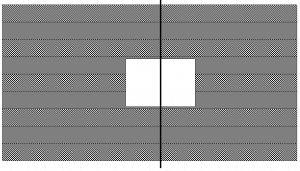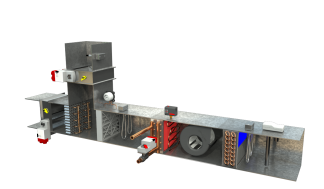Micro-focus adjustment with the Sony SLT camera models that have the micro-focus adjustment feature.
Instructions:
1) Set up your camera such that
– the AF/MF button is set to toggle,
– the focus peaking color is set to red
– the focus point is set to the single point in the center
– aperture priority, wide open.
2) Physical setup like this:
– LCD computer screen set to native resolution.
– Monitor on table, straight up and down, perpendicular to the line to your camera.
– Camera on tripod across room, at same level as monitor, pointing at center of monitor.
– Now, rotate monitor 45 deg. around vertical axis, i.e.. the right side is farther away than the left, or vice versa.
– camera in live view mode, with screen oriented so that you can see it easily.
– Focus chart displayed on monitor. Either click on the small chart below, or right-click and download the PDF. Be sure to show the chart at 100% full size. That way, it has nice, sharp, square pixels for the focus system to work with.
3) Auto-focus on center of center bar, then immediately toggle to manual focus.
4) Observe whether the red “in-focus” peaking band is right on the center bar, or closer to or further from the camera than the center bar.
5) Adjust micro-focus such that repeating 3 and 4 above puts the red band right on the center bar.
Depending on your monitor and lens, you might have to move them closer together so that the in-focus band is narrow enough to see clearly. If you see focus-peaking highlights on both sides of the monitor, move closer, and make sure your aperture is widest.
This really goes fast. You don’t have to take photos, keep track of which is which, load them on your computer, compare from one to the other, adjust and repeat like they have to do with other camera styles.
Good luck! Let me know how it works for you.
Bill Gausman
Andover, MN
If this helps you, let me know. If you feel inspired, you could fax me a beer or two, but you don’t need to. Oh, I forgot. A guy tried to fax me a pizza, and the machine hasn’t been the same since. Maybe the button below will work.
[wpedon id=”1149″ align=”left”]